Automatically sync orders from ShipStation to AccelGrid.
Generate shipment labels using ShipStation.
Get shipping rates from ShipStation.
Mark orders as shipped.
If you have set up your products on AccelGrid already, ensure that the SKU in AccelGrid matches the SKU for the corresponding product on ShipStation.
To get your ShipStation API keys, login to your ShipStation account and navigate to the API Settings page under the Account menu.
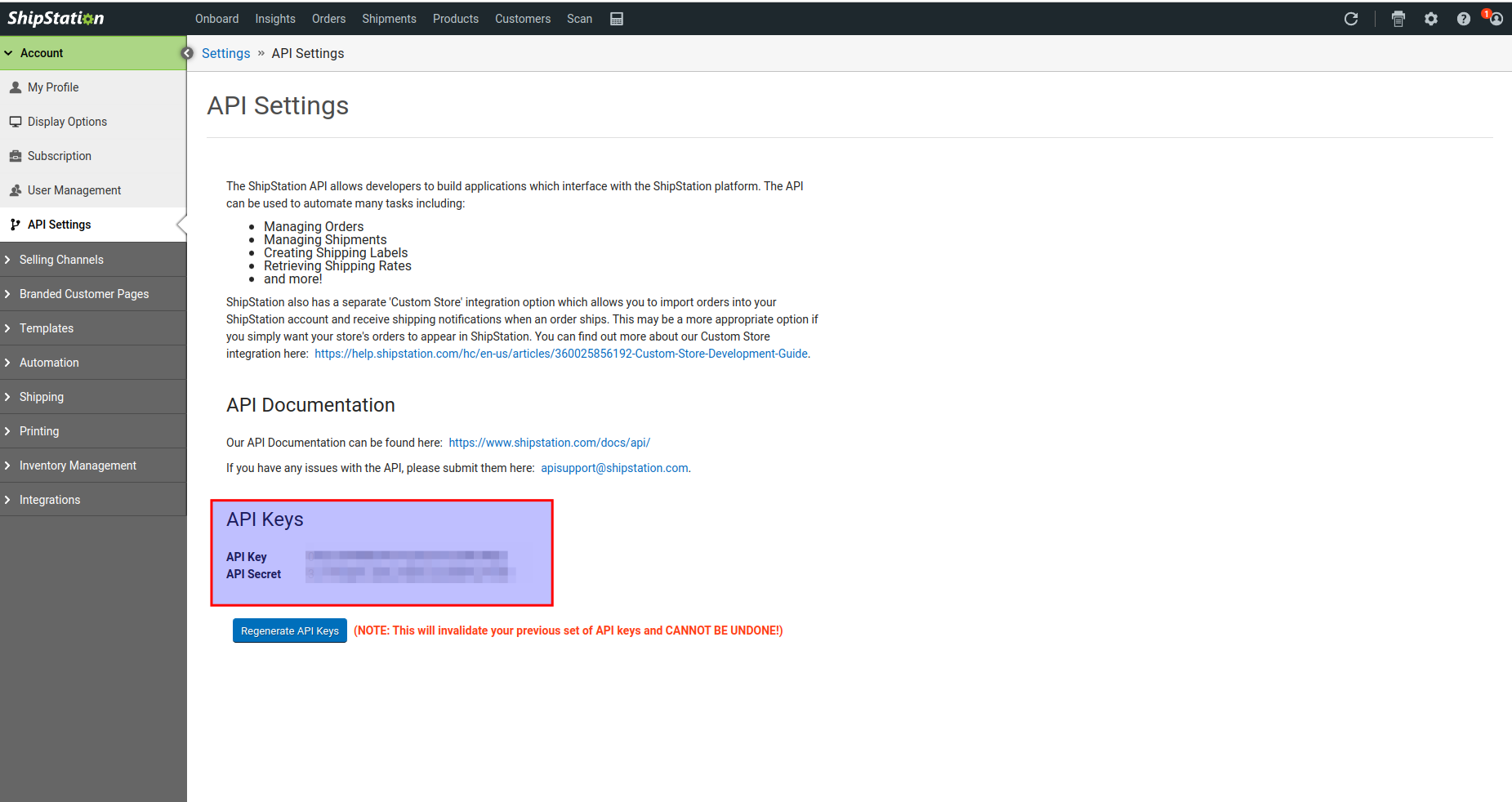
Go to the Integrations -> Shipping menu and click on the Add Account button under ShipStation.
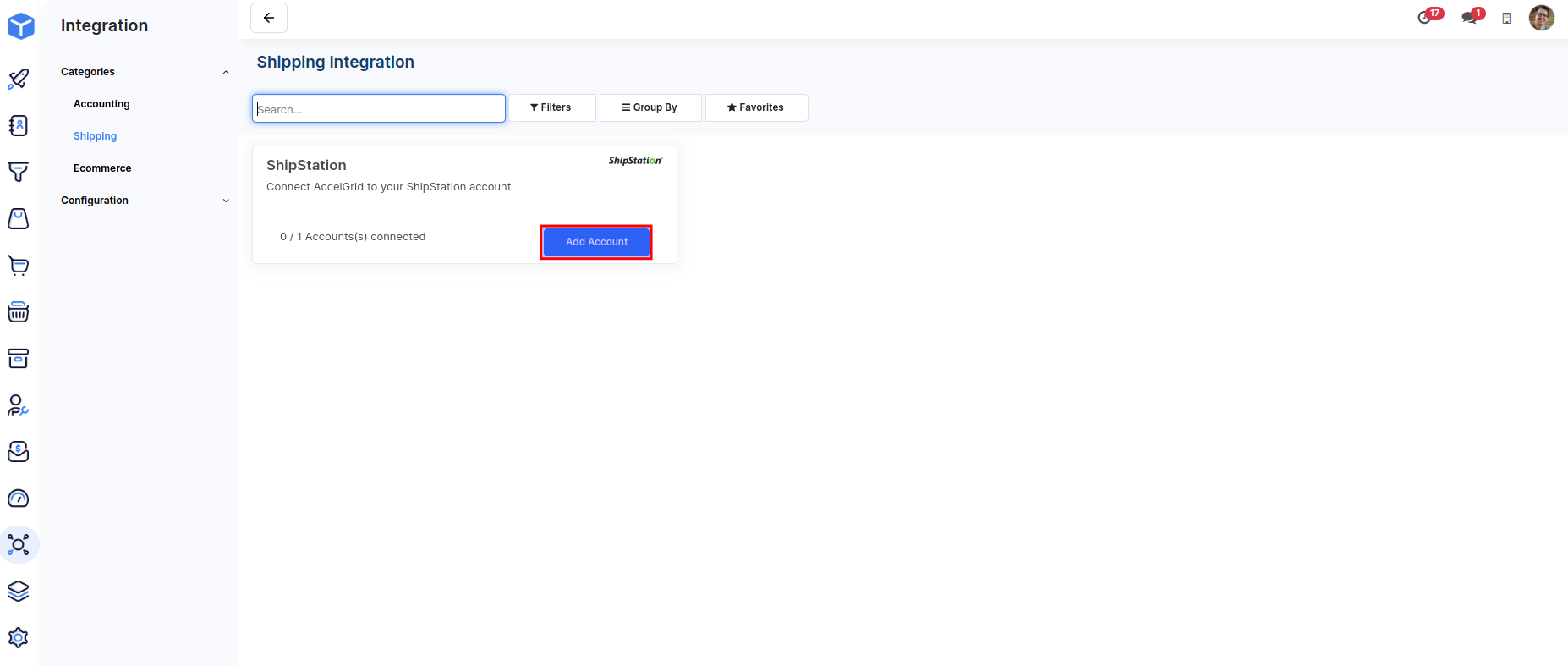
Enter your ShipStation API Key and API Secret and click on the Enable button.
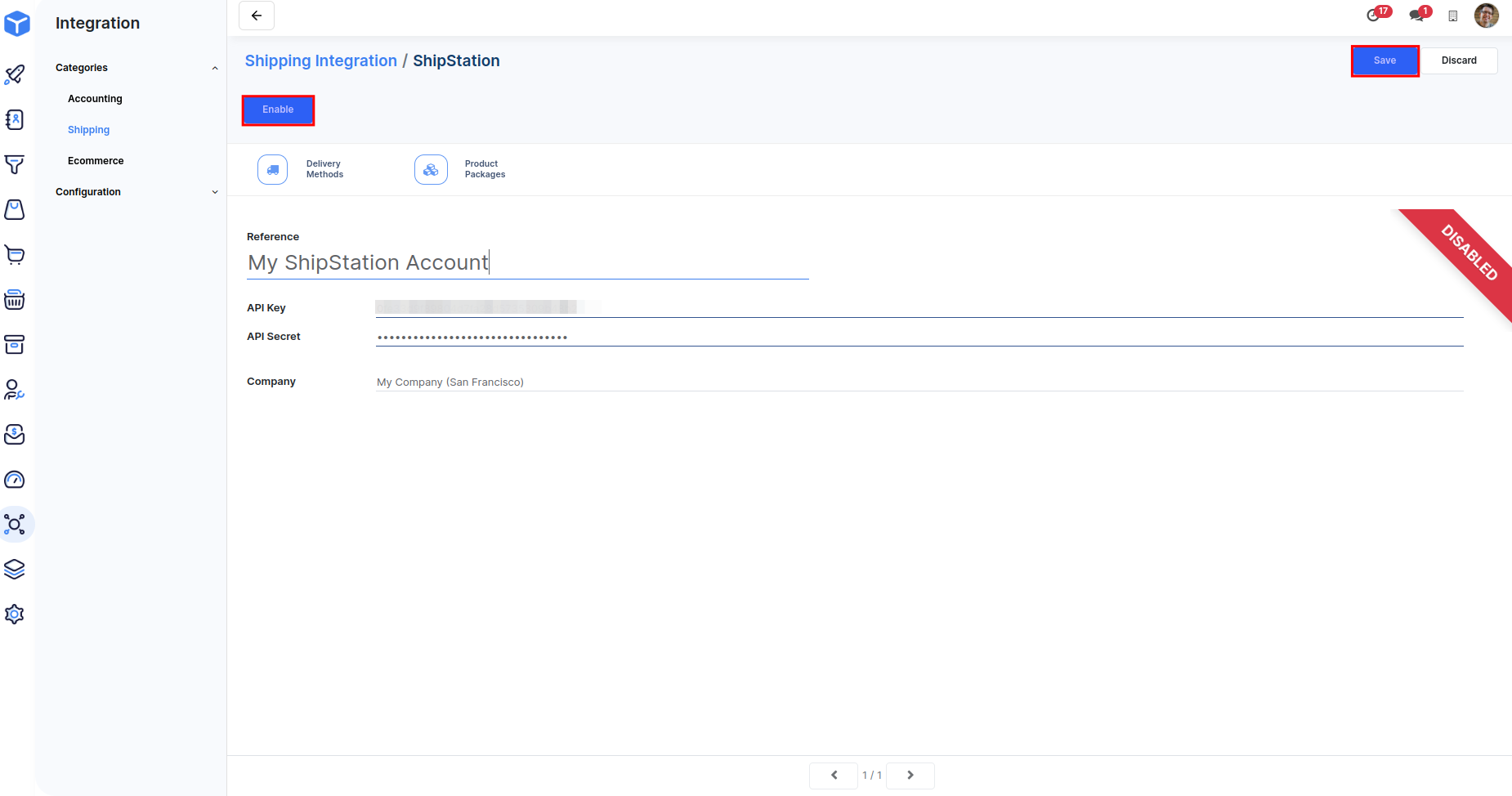
Click on the Next button to proceed with the integration.
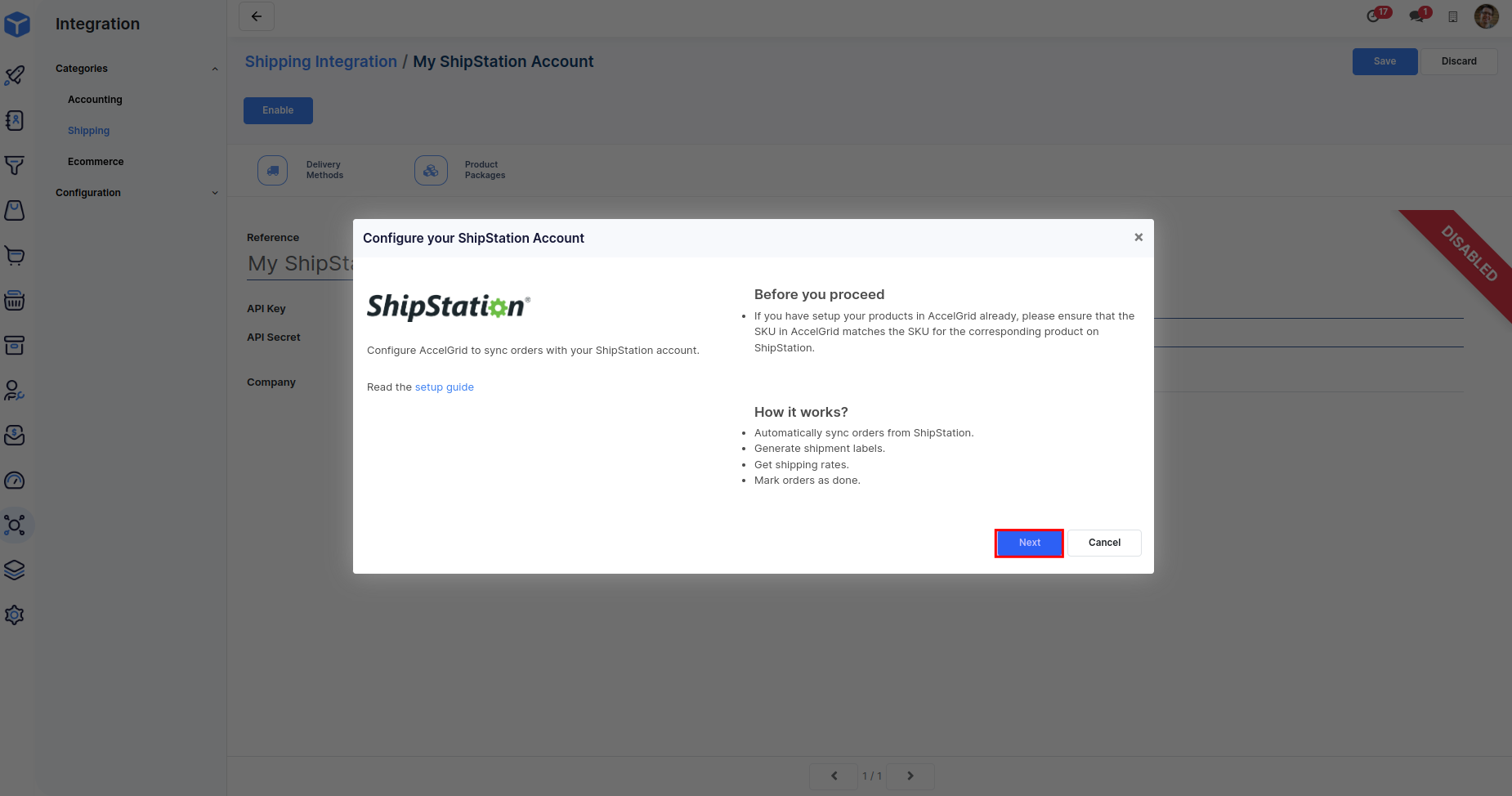
This step lets you configure the integration settings. A description of each field is provided below:
Pricelist - The default pricelist that will be used for orders imported from ShipStation.
Warehouse - The default warehouse (stock location) that will be used to fulfill orders imported from ShipStation.
Shipping Policy - Set to Delivery all products at once if you want to disallow backorders.
Carrier Balance Threshold - Send an automated alert when the carrier balance falls below this value.
Click on the Confirm button.
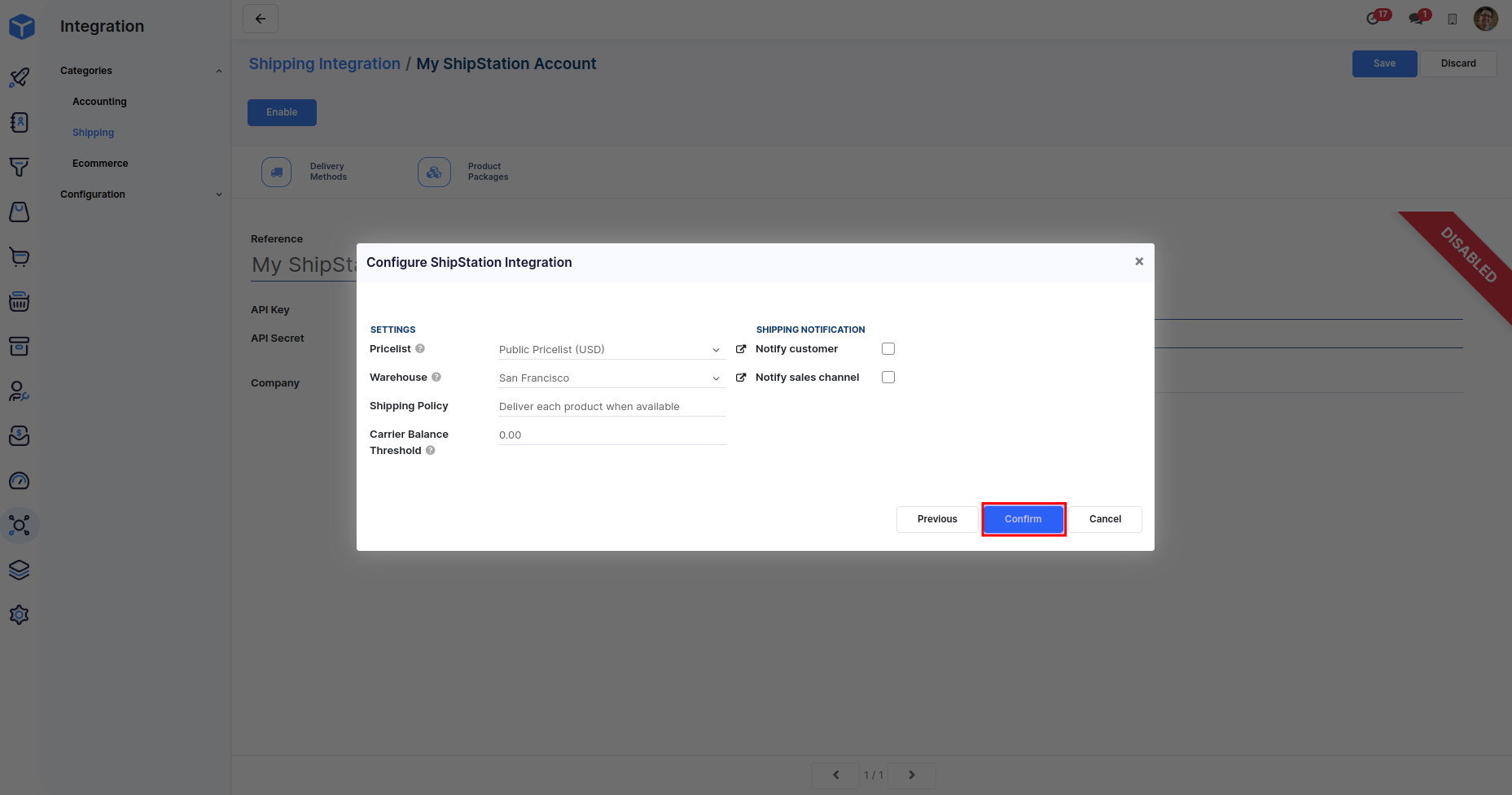
The setup is now complete and you'll notice the status of the integration changes to Enabled.
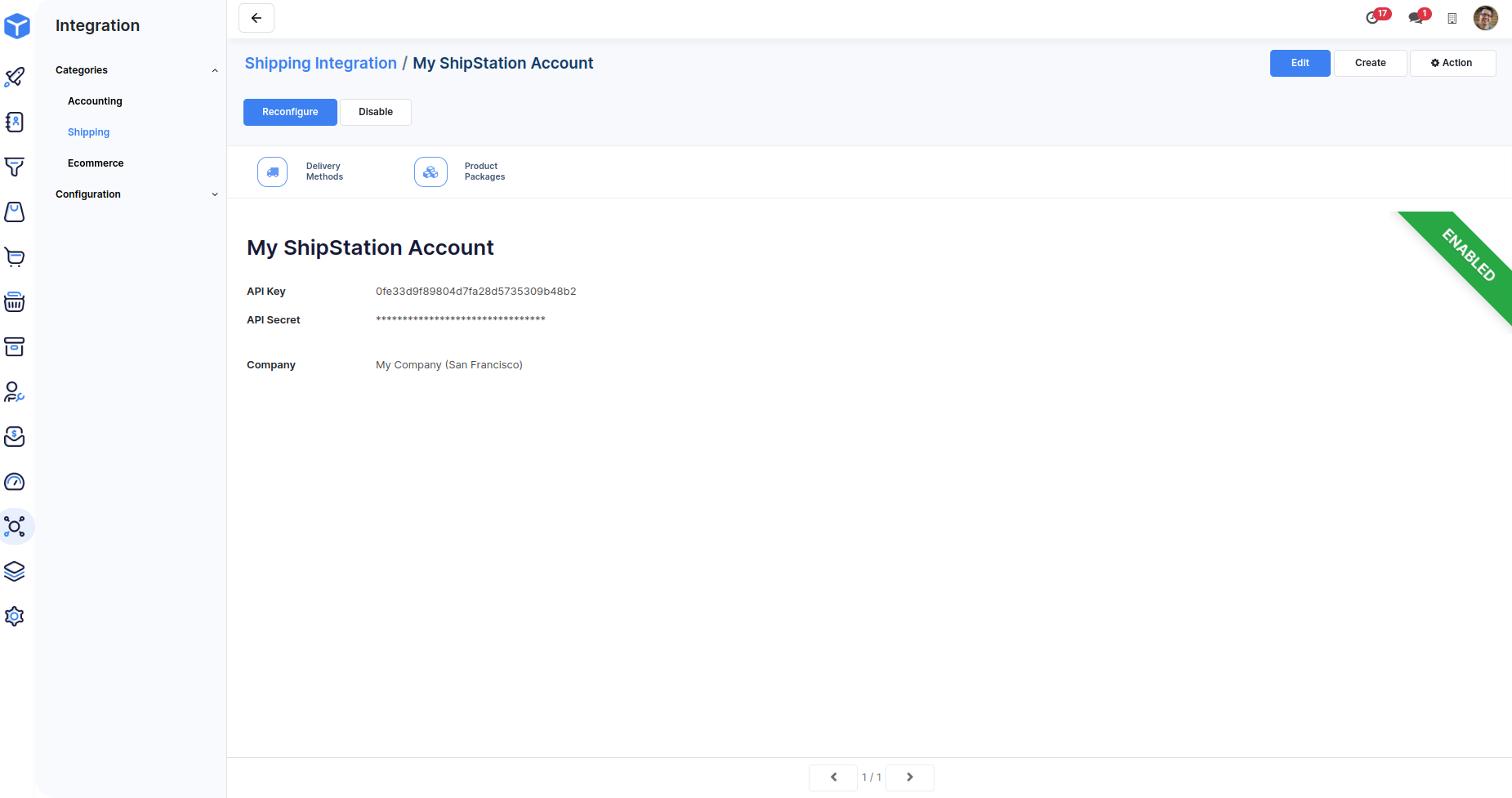
You can now use the integration to get shipping rates on sales orders and generate shipping labels via ShipSation.

