Delivering in one step (shipping) is the default shipping strategy and does not require any additional configuration. However, if you have enabled Multi-step routes with another shipping strategy on your warehouse configuration, you can set it back to the one-step delivery configuration. Go to Inventory -> Configuration -> Warehouse Management -> Warehouses and click on the warehouse record that you want to change the shipping strategy for. Click on the Edit button and select Deliver goods directly (1 Step) as your Outgoing Shipments strategy and then Save.
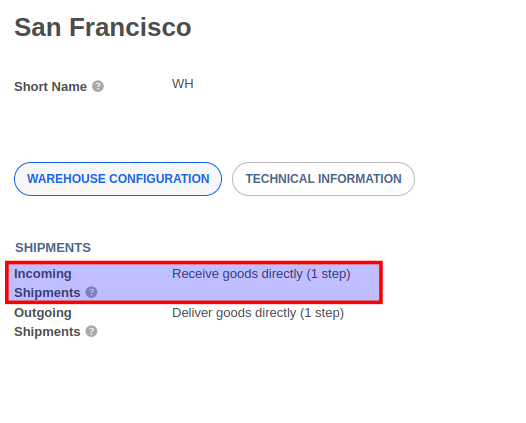
When you confirm a sales order with Storable items, a delivery order is automatically generated. You can access the delivery order using the Delivery button on the sales order.

The delivery order does not automatically ship the items out. You must process the delivery order for the stock move to take place.
Your inventory staff/users can access delivery orders from the Inventory -> Overview screen. The card for your Delivery Orders operation will display any orders that are ready to be shipped out. Click on the To Process button will display a list of delivery orders with a status of Ready. A Ready status indicates that one or more items in the delivery order are ready to be shipped out.

Depending on the shipping policy selected in the sales order and also the route and stock on hand of the product, the delivery order can have a status of Ready, Waiting for Another Operation, or Waiting. Click here to learn more about the status of a delivery order.

Use the Check Availability button to allocate stock to a transfer that has products that were recently replenished.
The Detailed Operations tab will list all products and quantities that are available in stock and reserved to be shipped out. The Operations tab will list all products and quantities that were in the original sales order.
By default, all products and quantities in the Detailed Operations tab will be shipped when you Validate the delivery order. However, you may manually enter the quantities to ship in the Done column of the Detailed Operations. This is only required when you want to ship a part of the reserved products/quantities.
Once you Validate the delivery order, the products leave your Source Location and are moved to the Customer's virtual location. The status of the delivery order will change from Ready to Done once the shipment has been validated.
If you have entered lesser Done quantities than the Reserved quantities or if all items that were initially demanded (ordered quantities) are not available, you will see a confirmation dialogue to create a backorder. If you choose to Create Backorder, then a new delivery order for the remaining items is automatically generated and linked to the original sales order.



Advice and answers regarding Inventory