To process delivery orders in two steps, you must enable the Multi-Step Routes setting from Inventory -> Configuration -> Warehouse Management -> Settings. Activating Multi-Step Routes will automatically activate Storage Locations.
Once Multi-Step Routes has been activated, go to Inventory -> Configuration -> Warehouse and click on the warehouse which will use delivery in three steps. Click on the Edit button and select the Pack goods, send goods in output, and then deliver (3 steps) option for Outgoing Shipments. Click on Save.
An Output location and a Packing location are created automatically once you activate the Pack goods, send goods in output, and then deliver (3 steps) option. You can rename the locations by going to Inventory -> Configuration -> Locations and updating the Name field in Edit mode.
Once you confirm a sales order, three pickings are created and automatically linked to the sales order.
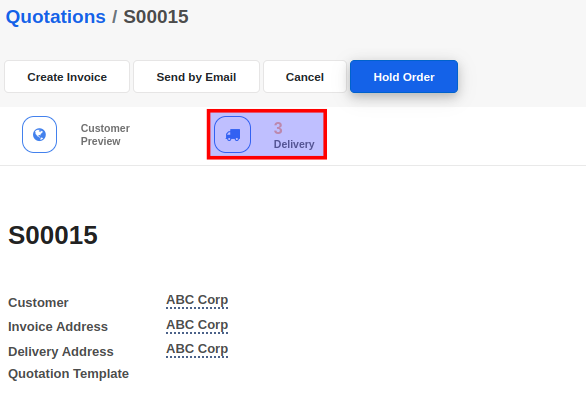
Clicking on the Delivery button will list all three picking documents. You will notice that one picking has a reference PICK, the packing has a reference PACK and the final delivery has a reference OUT. You will also notice that the PICK transfer will have a status of Ready if one or more items are in stock and ready to be shipped. The PACK and OUT transfers will have a status of Waiting Another Operation until the PICK and PACK transfers have been processed respectively.

Depending on the shipping policy selected in the sales order and also the route and stock on hand of the product, the picking can have a status of Ready, Waiting for Another Operation, or Waiting. Click here to learn more about the status of a picking. Your inventory staff/users can access the picking document using the Inventory -> Operations -> Overview screen. If you have the products in stock, they will be reserved automatically and you can simply Validate the picking document.
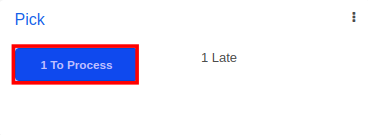
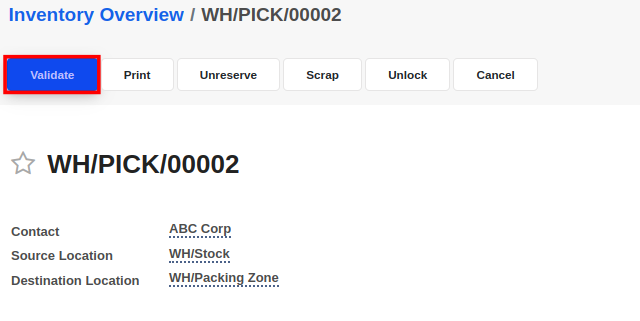
Once the picking has been validated, the packing order will automatically reserve the items picked in the picking step and change to the Ready status. Your inventory staff/users can access the packing document using the Inventory -> Operations -> Overview screen. Click on the To Process button to locate the pack order and click Validate.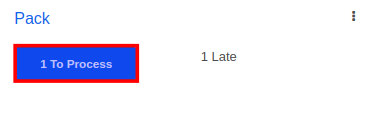
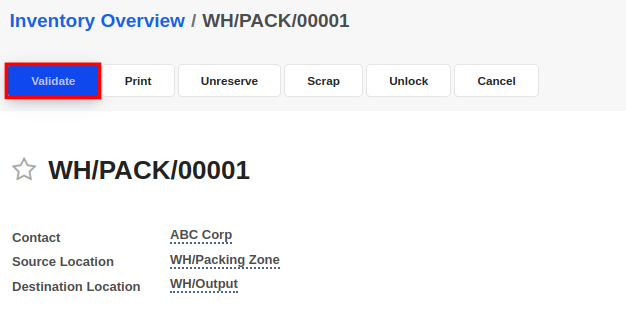
Once the packing operation has been validated, the delivery order will automatically reserve the items picked in the picking step and change to the Ready status. Your inventory staff/users can access the delivery document using the Inventory -> Overview screen. Click on the To Process button to locate the delivery order and Validate.
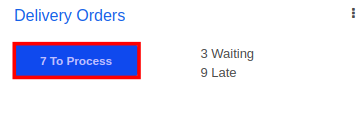
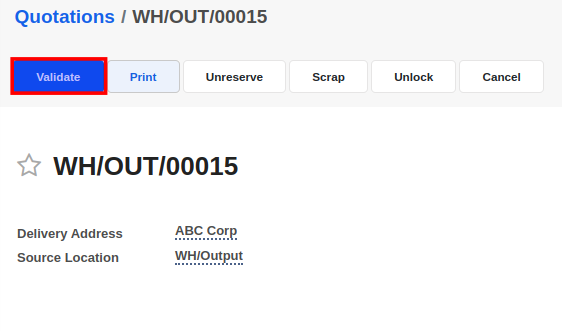
The Detailed Operations tab will list all products and quantities that are available in stock and reserved to be shipped out. The Operations tab will list all products and quantities that were in the original sales order.
By default, all products and quantities in the Detailed Operations tab will be shipped when you Validate the delivery order. However, you may manually enter the quantities to ship in the Done column of the Detailed Operations. This is only required when you want to ship a part of the reserved products/quantities.
If you have entered lesser Done quantities than the Reserved quantities or if all items that were initially demanded (ordered quantities) are not available, you will see a confirmation dialogue to create a backorder. If you choose to Create Backorder, then a new delivery order for the remaining items is automatically generated and linked to the original sales order.


Advice and answers regarding Inventory