Processing a receipt in two steps allows you to receive the goods in an input area, then transfer them to your stock.
To allow multi-step routes, go to Inventory -> Configuration -> Warehouse Management -> Settings and enable the setting. By default, activating multi-step routes will also activate Storage Locations.
Once the Multi-step routes setting is activated, go to Inventory -> Configuration -> Warehouse and click on the warehouse which will use the 2 step receipt strategy and Edit. In the warehouse form, select the option Receive goods in input and then stock (2 steps) for Incoming Shipments. Click on Save when done.
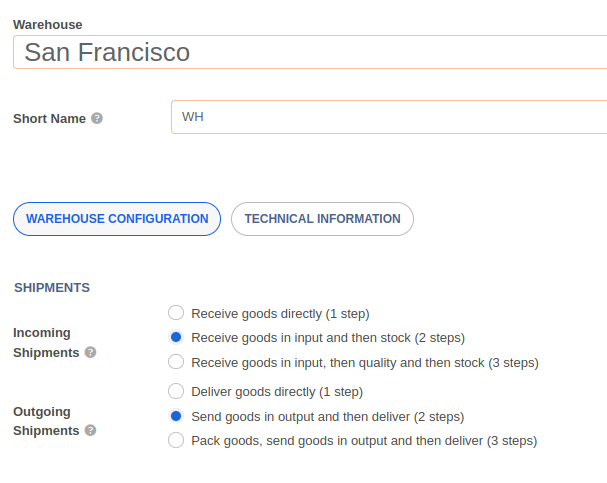
Activating Receive goods in input and then stock (2 steps) in the warehouse will result in the creation of a new Input location. You can rename the location by going to Inventory -> Configuration -> Locations and updating the name field.
Go to Purchase -> Request for quotation and click on the Create button. Fill up the form and click on the Confirm Order button when done. This action will confirm the purchase order and automatically generate the following transfers:
A receipt with a reference of IN to move the items to the input location.
An internal transfer with a reference of INT to move the items to the stock location.
You can access the receipt directly from the Purchase order by clicking on the Receipt button.
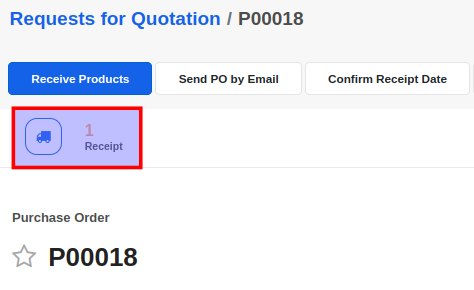
You can access the receipt operation from the purchase order or through the Inventory -> Operations -> Overview menu. Click on the To Process button in the Receipts card and locate the receipt.
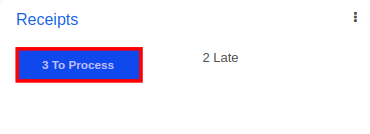
Open the receipt form and click on Validate to process the transfer.
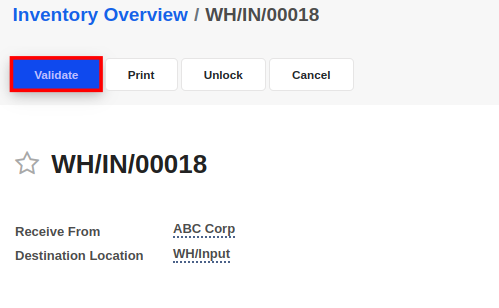
Validating the receipt will automatically create an Internal Transfer to move the products received in the previous step to a stock location.
To access the stock transfer, go to Inventory -> Overview and click on the To process button in the Internal Transfer card and locate the transfer.
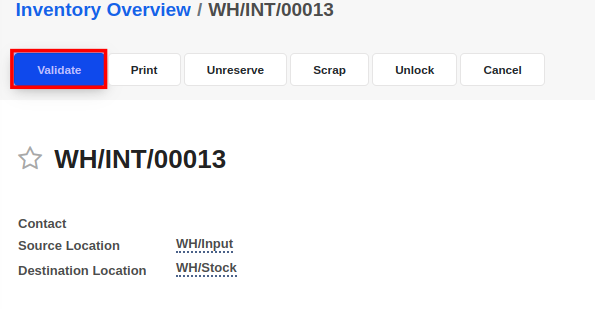
Open the transfer and click on Validate to confirm the stock transfer. Once the transfer is validated, the products will enter the stock and you will be able to use them to fulfill customer orders or manufacture products.
By default, all products and quantities in the Detailed Operations tab will be received when you Validate the transfer. However, you may manually enter the quantities to receive in the Done column of the Detailed Operations tab. This is only required when you want to receive a part of the ordered products/quantities.
If you have entered lesser Done quantities than the Reserved quantities, you will see a confirmation dialogue to create a backorder. If you choose to Create Backorder, then a new receipt for the remaining items is automatically generated and linked to the original purchase order.


Advice and answers regarding Inventory