A kit represents a set of components that are shipped without being assembled or processed. AccelGrid uses a Bill of Material to define a kit, and therefore, your subscription plan must include the manufacturing add-on.
You can configure kits in two ways, depending on whether you need to manage the stock of the kit or just the components.
Using this method, you can track the stock of the kit product in addition to the components. In this case, you must set up your kit product as a Storable Product Type and use the Manufacture route. This configuration will automatically trigger a Replenishment (in the Inventory -> Operations -> Replenishment menu) when a sales order for the kit is confirmed. You can also use reordering rules if you wish to maintain a minimum stock of ready kits.
Next, let's set up the BoM for the kit using the Manufacturing -> Bill Of Materials menu.
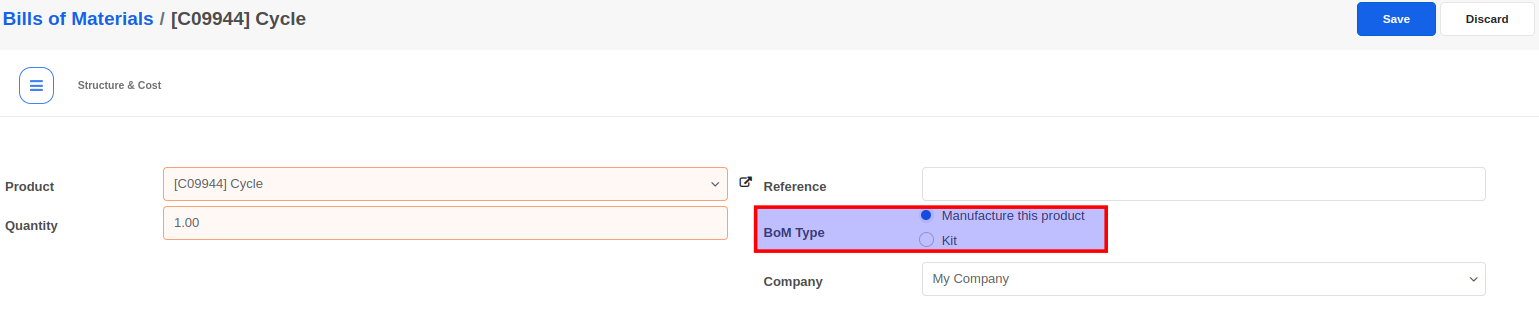
With the setup above, a Replenishment will be triggered automatically to meet the demand from sales orders. The delivery order will wait for the manufacturing order to be processed before the kit can be shipped.
Using this method, you can track the stock of only the components that make up a kit. In this case, you must configure the kit product as a Consumable Product Type and use the Manufacture route. Because a kit is typically not purchased, the Can be Purchased option should be disabled.
Next, let's create the BoM for the kit using the Manufacturing -> Bill Of Materials menu. The BoM Type must be set to Kit in this case.
With the setup above, when a sales order containing the kit is confirmed, AccelGrid will automatically split the kit into its components in the delivery order.


Advice and answers regarding manufacturing