To enable work order routings, go to MRP -> Configuration -> Settings and enable the Work Orders setting.
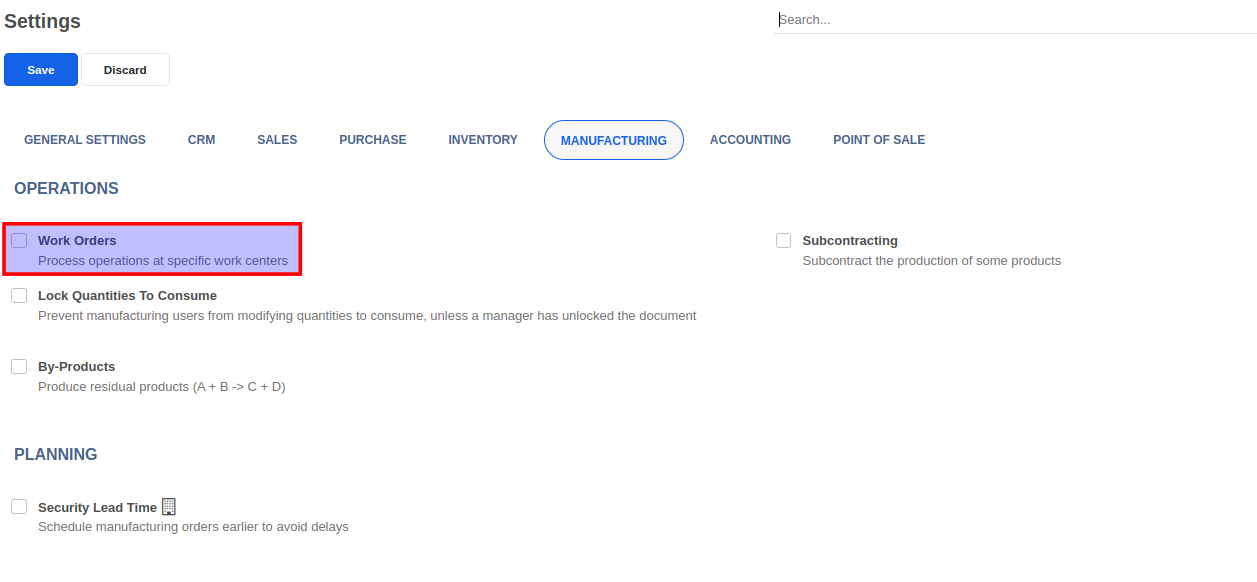
When a manufacturing order using a BoM containing Operations is confirmed, work orders are automatically created based on the operations you have defined. Click here to learn how to set up a BoM with Operations.
Let's create a manufacturing order by going to the Manufacturing -> Manufacturing Order menu and clicking on Create.
Once you select the Product, the default BoM is selected automatically and the components that you defined in the BoM will automatically appear in the Components tab. You may select a different BoM at this stage if needed. Click on the Plan button to generate the work orders.
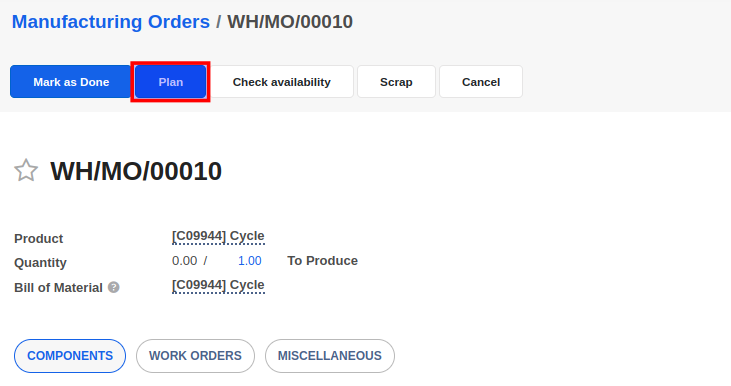
The work orders are automatically generated at this stage based on the operations defined in the BoM.
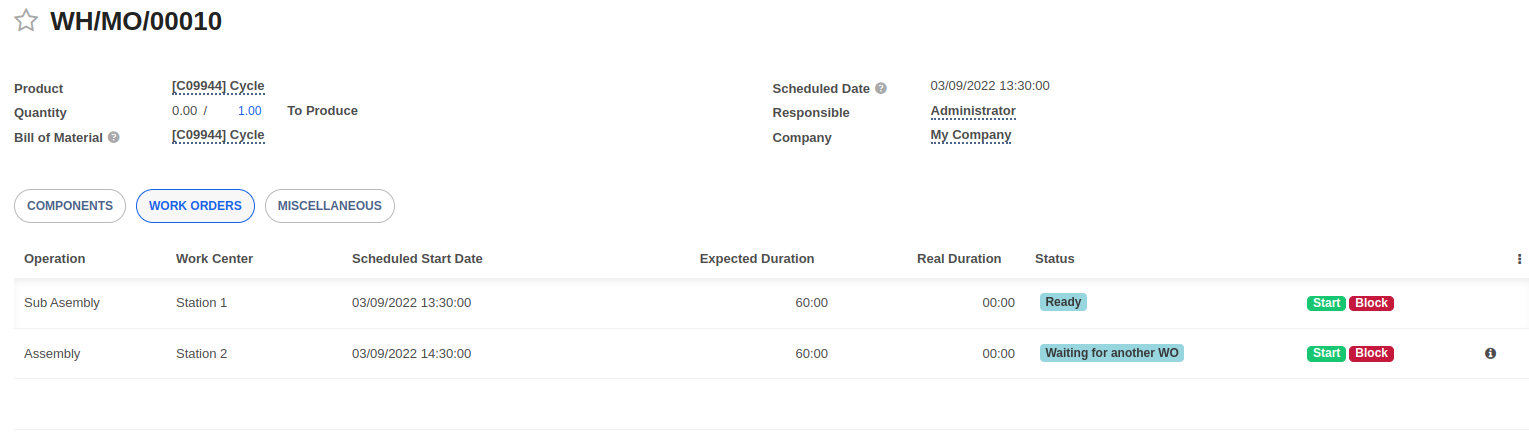
Work orders can also be accessed from the Manufacturing -> Operations -> Work Orders menu as well.
A Ready status indicates that the Work Order can be processed.
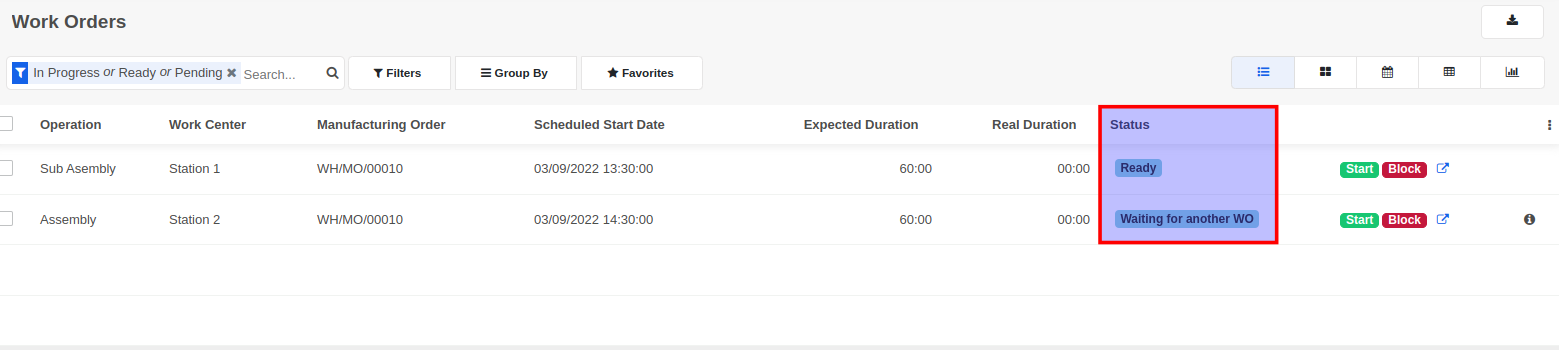
Click on the Start button to start working on the work order.

You can also Pause or Block the work order if required and resume when ready. Once the work order has been processed, click on the Done button. You can repeat the same steps for all work orders to be processed.
Once all the required work orders have been processed, you can then go to the manufacturing order and click on the Mark as Done button to close it.
In some cases, you will also see a Post Inventory button in addition to Mark as Done. The Post Inventory button is visible if you have not set the Consumed in Operation field in the BoM. Even in such cases, clicking on the Mark as Done button has the same effect and will automatically post the inventory as well.


Advice and answers regarding manufacturing