Automatically syncs invoices, bills, credit, and debit notes created in AccelGrid to Xero.
Automatically sync payments recorded in Xero to AccelGrid.
Automatically syncs misc. journal entries including stock valuations.
Before you start, If you have set up your products in AccelGrid already, please ensure that the SKU in AccelGrid matches the SKU for the corresponding product on Xero. Also, ensure that your Xero chart of account setup matches AccelGrid.
Go to Integration -> Categories -> Accounting and click on the Enable button under Xero.
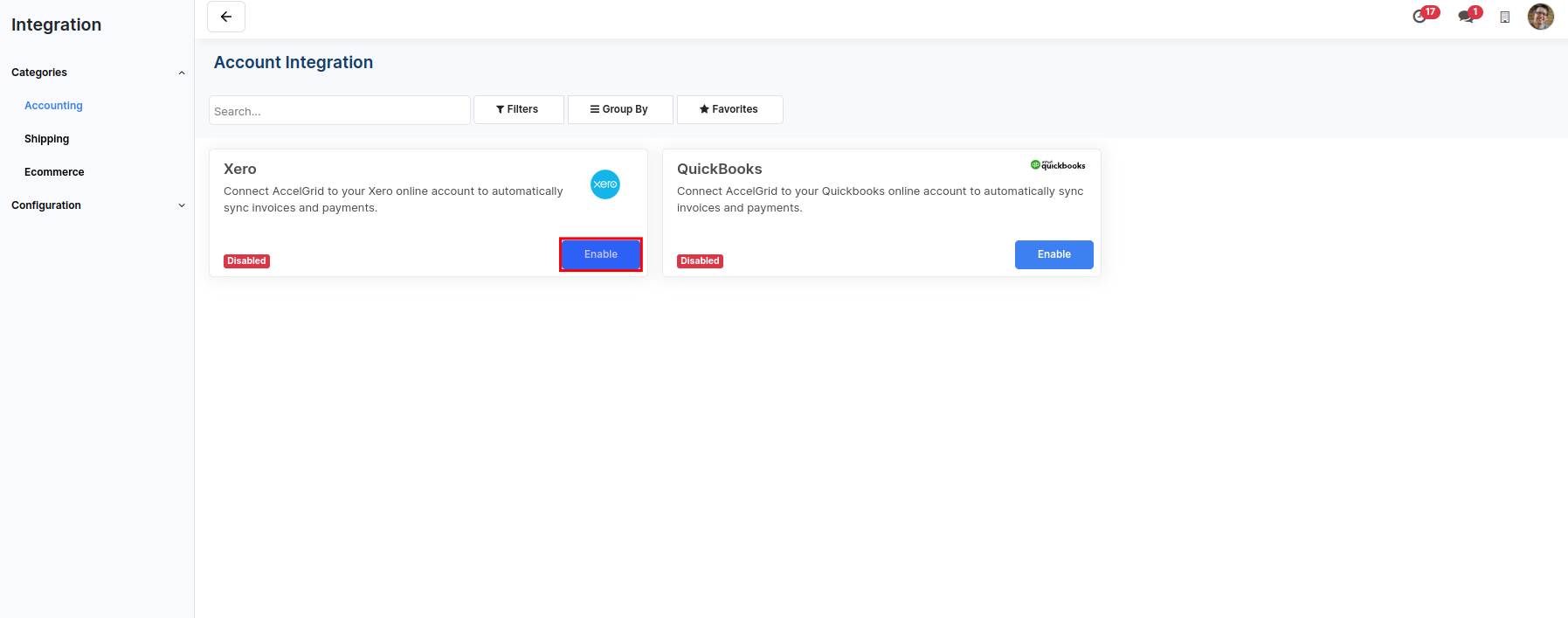
You'll be redirected to log in to your Xero account and authorize AccelGrid to access data. Click on Allow Access. You'' be redirected back to your AccelGrid account to proceed with the configuration.
Click on the Configure button.
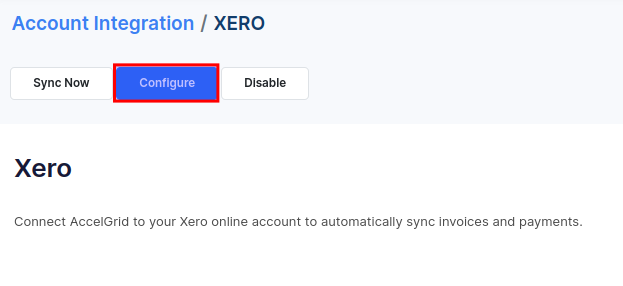
Click on Next.
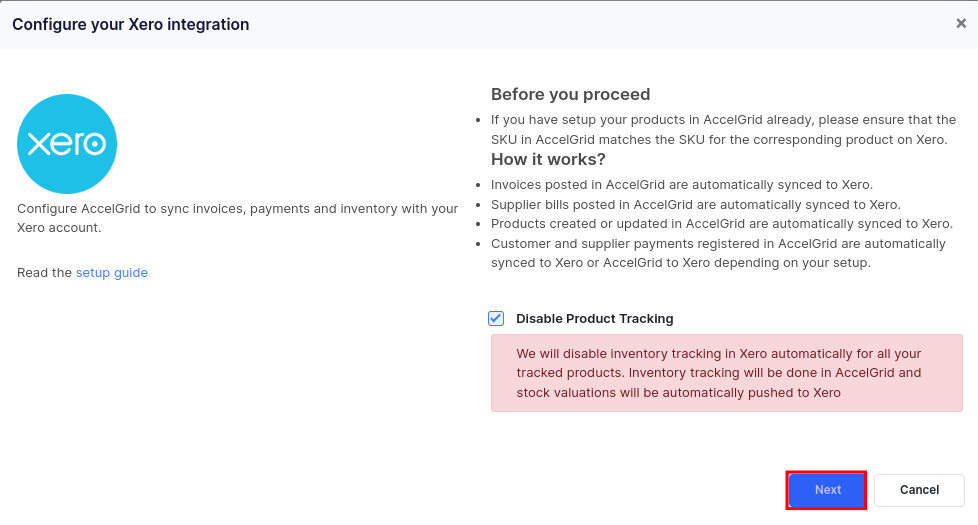
The first step is to map your Xero chart of accounts with AccelGrid. For each account, select the corresponding Xero account by clicking on the row. Click on the Next button once you have mapped all the rows.
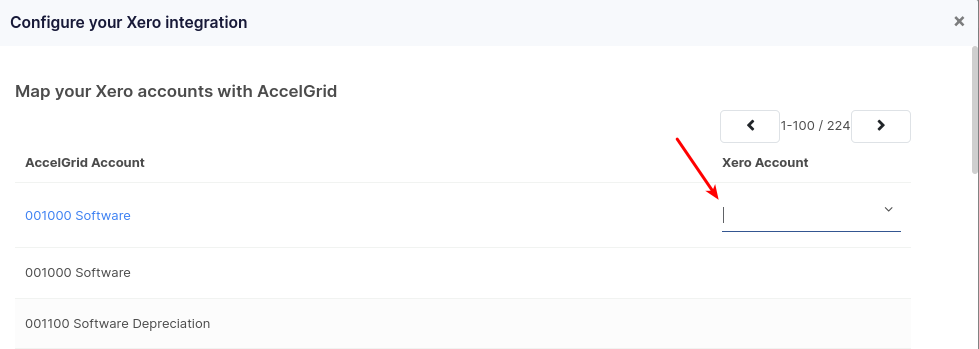
Next, map AccesGrid taxes with the corresponding taxes on Xero. Click on the Next button after mapping all rows.
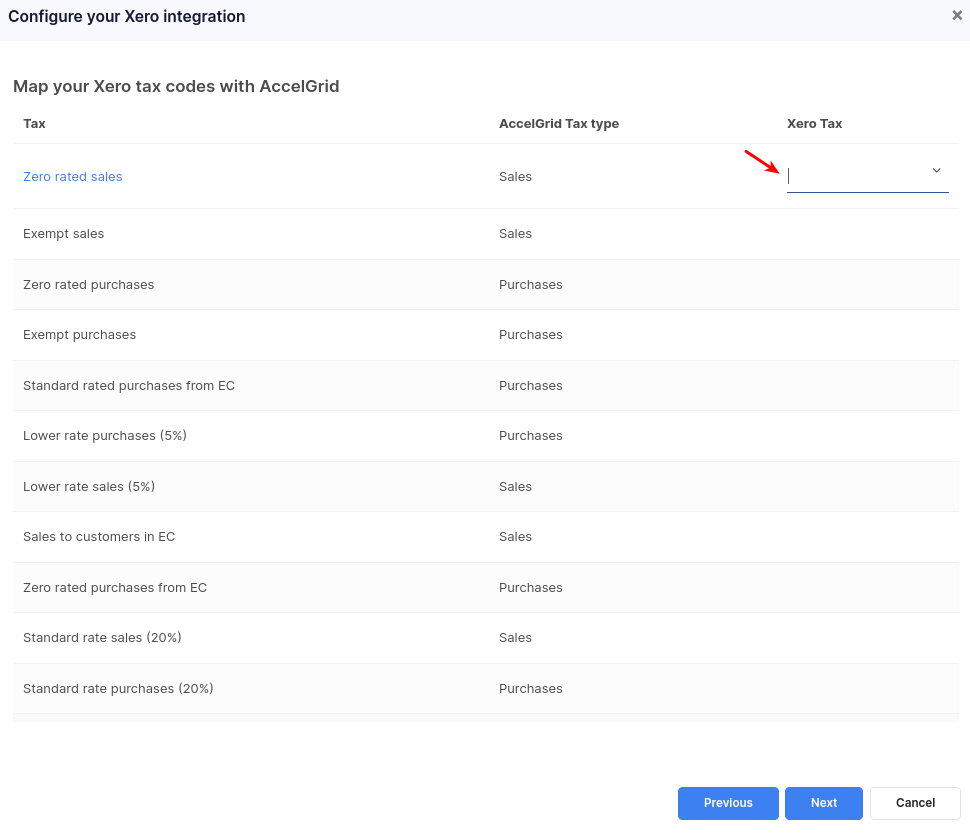
Click on Confirm to complete the configuration.
This integration runs as a background job every 15 minutes to sync data with your Xero account.

