Ensure all invoices, bills, payments, and expenses have been recorded accurately.
Run a Tax report to verify that your tax information is accurate and enure Tax adjustments are recorded if needed.
Reconcile all reconcilable accounts on your Balance Sheet to ensure that your bank balances in GL tally with the actual balance on statements.
Ensure loans, depreciation for fixed assets, and work in progress journal entries are recorded accurately.
During the auditing process, it is good practice to set the Lock dates to the last day of the previous financial year to ensure that other users are not editing the journal entries. This setting is available in the Accounting -> Configuration -> Settings page. Your user profile will need to have Accounting -> Accountant rights to edit this setting.
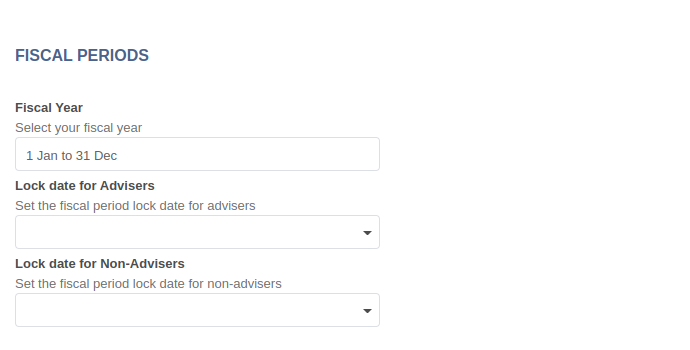
Unlike traditional bookkeeping solutions, there is no need to do a specific year-end closing entry to close out income statement accounts. Since the financial reports in AccelGrid are created in real-time, the Income statement corresponds directly with the year-end date you specify in the Accounting -> Configuration -> Settings page. Therefore, any time you generate the Income Statement, the beginning date will correspond with the beginning of the Fiscal Year and the account balances will all be 0.
Once your accountant has created the journal entry to allocate the Current Year Earnings, set the Lock Date to the last day of the fiscal year. However, it is always a good practice to confirm whether or not the current year earnings account in the Balance Sheet is correctly reporting a 0 balance.


Advice and answers regarding accounting