Products with variants are products that have similarities but differ in some aspects from one another. They offer customers various purchase options for a product such as different colors, sizes, dimensions, etc. Although each variation can be set up as a separate product, setting them up as variants comes with the benefit of simplifying catalog management and reporting.
Go to Inventory -> Products - Products menu and create the parent product (product template).
Under the Variants tab of the product page, click on the Add a line link to set up an attribute and its respective options. For example, a Color attribute can have Red, Blue, and Black as options. You can add as many attributes and values as you need by repeating this step.
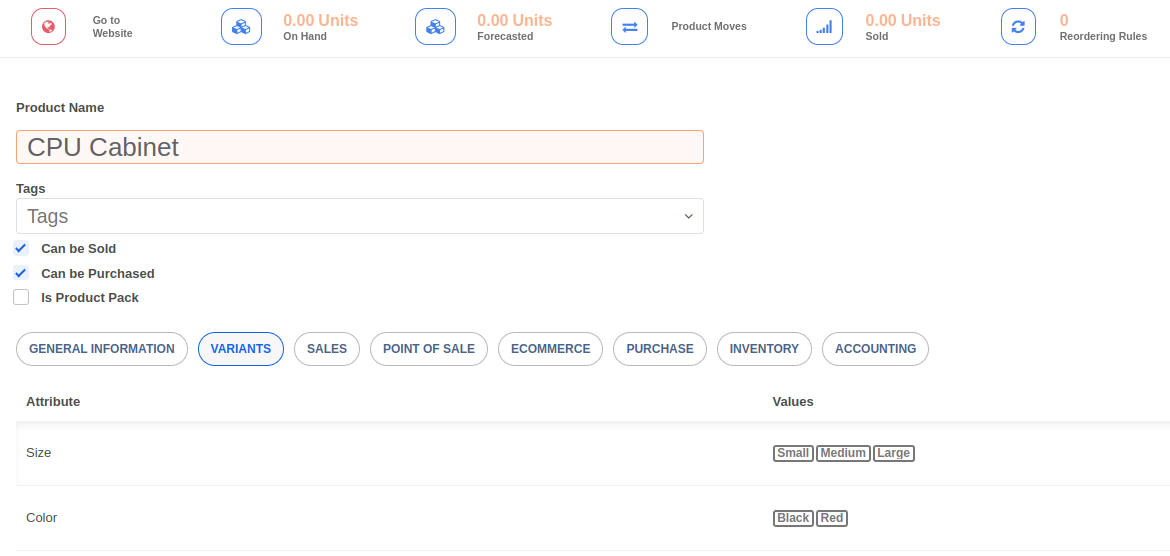
Click on the Save button. This step will automatically generate all possible variations based on the attributes and options you have specified.
Each variant can have its own set of properties such as reordering levels, vendors, routes, etc. Each variant's inventory is also tracked independently.
To view the variants linked to a product template, click on the Variants button. You can also see a list of all variants across product templates under the Inventory -> Products -> Product Variants menu.
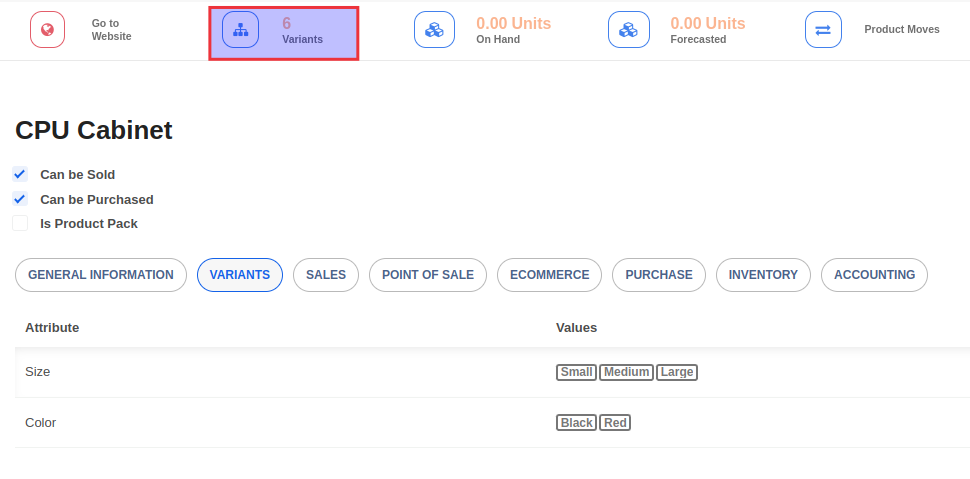


Advice and answers regarding Inventory