Receiving shipments in one step is the default receipt strategy and does not require any additional configuration. However, if you have activated advanced routes and changed the incoming shipments configuration in your warehouse, you can set it back to the one-step receipt configuration. Go to Inventory -> Configuration -> Warehouses and open the warehouse record. In Edit mode, set the Incoming Shipments setting to Receive goods directly (1 step) and click on Save.
Go to Purchase -> Request for Quotation and click on the Create button. Fill up the form and when you are ready click on the Confirm button. You will notice that a receipt is automatically created and linked to the purchase order. To access the receipt, click on the Receipt or Receive Products button.
Your inventory staff/users can also access the receipt directly from the Inventory -> Overview screen. Click the To Process button in the Receipts card to locate the receipt.
In the Receipts form, click on the Validate button to complete the transfer.
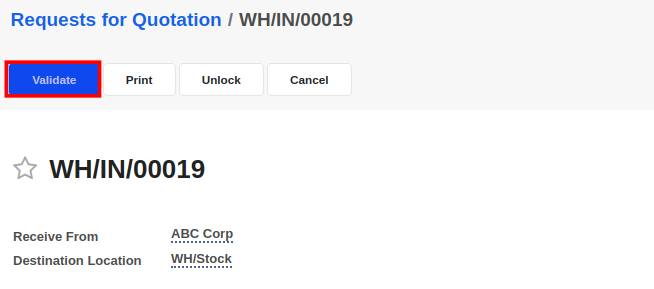
Once you Validate the receipt, the products enter your stock (Destination Location) and the status of the receipt automatically changes to Done.


Advice and answers regarding Inventory