A shipment received at one warehouse via a purchase order or an internal transfer can be transferred to another warehouse without inventory users having to create an internal transfer manually. Follow the steps below once you have received the shipment in the first (origin) warehouse:
Before proceeding, make sure you have validated the original incoming shipment.
Go to the incoming shipment, and from the Actions menu, click on the Duplicate option to create a copy of the shipment.
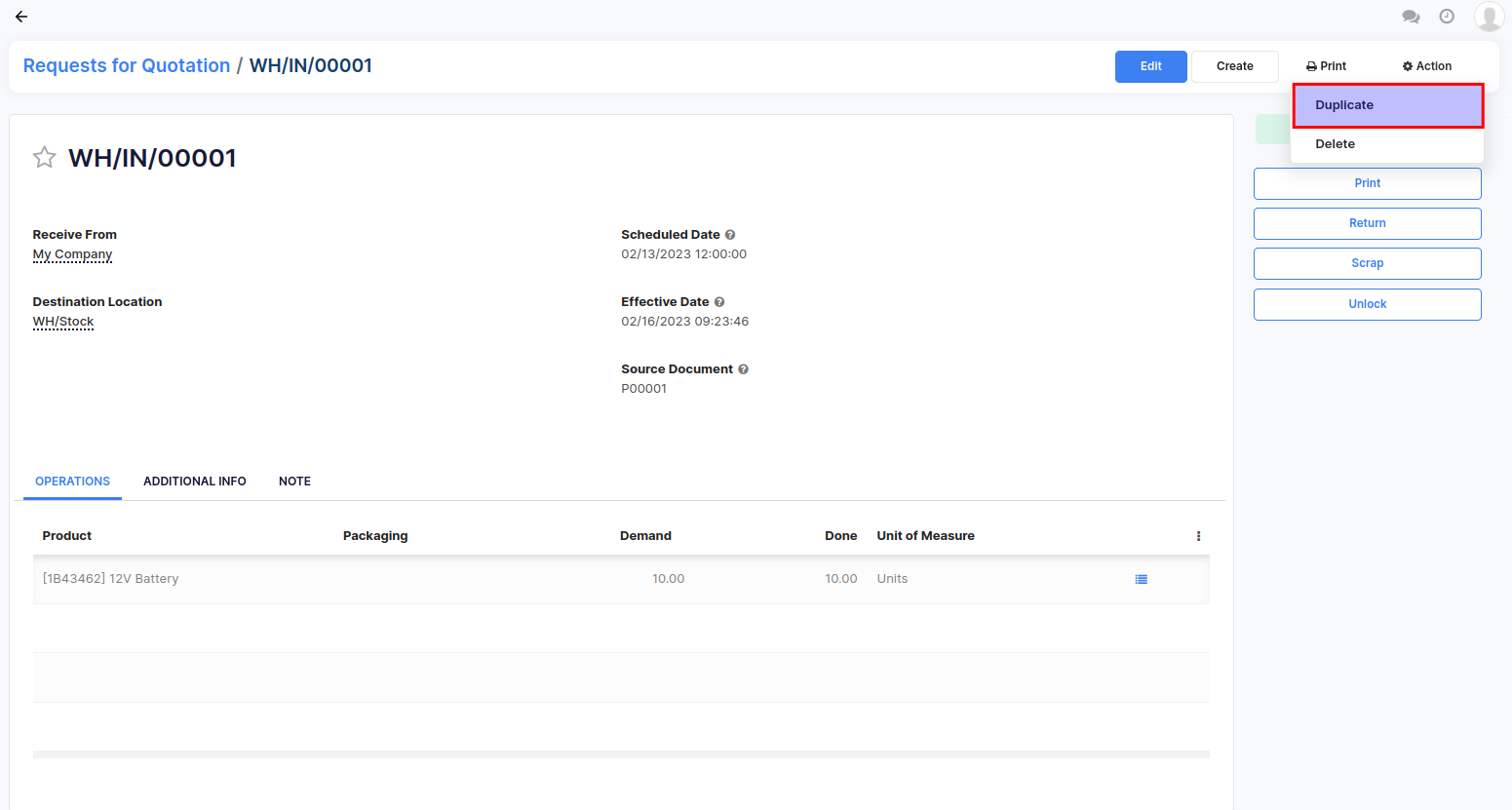
In the new shipment created after duplicating, change the Operation Type field to Source Warehouse: Internal Transfers and Destination Location field to the warehouse stock location where the products need to be transferred.
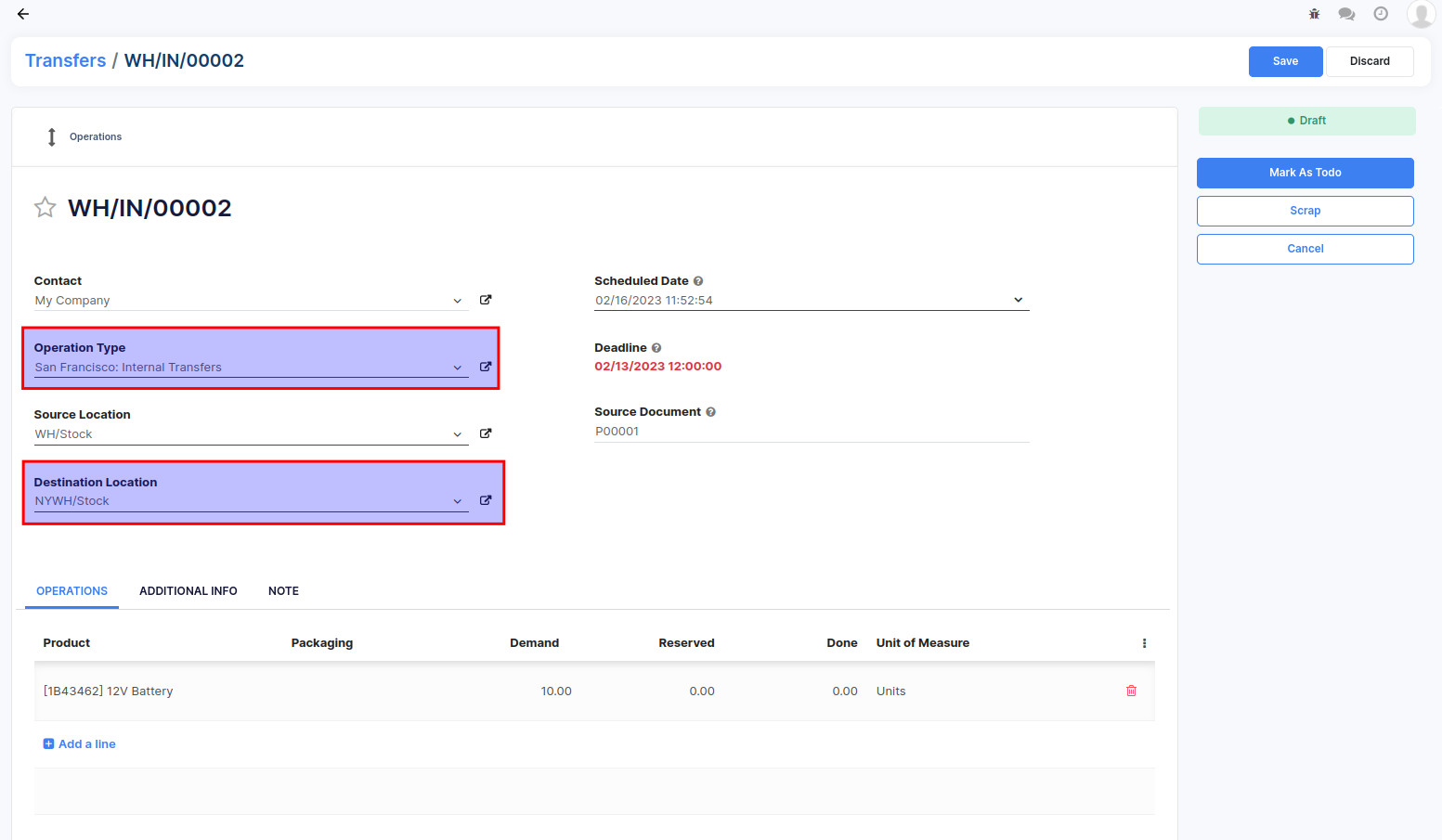
Click on Save and then click on Mark as To Do.
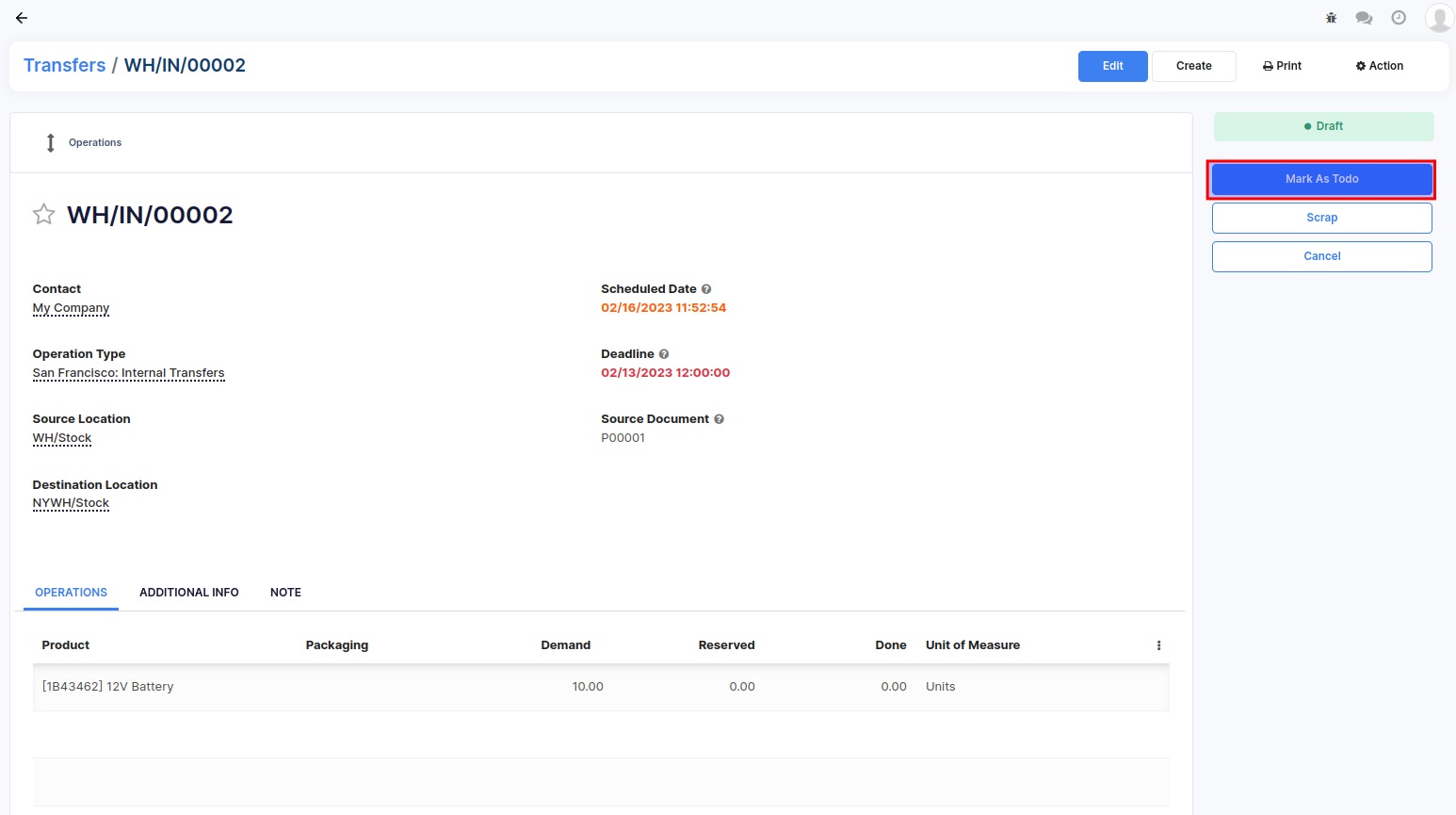
Click on Check Availability to reserve the stock.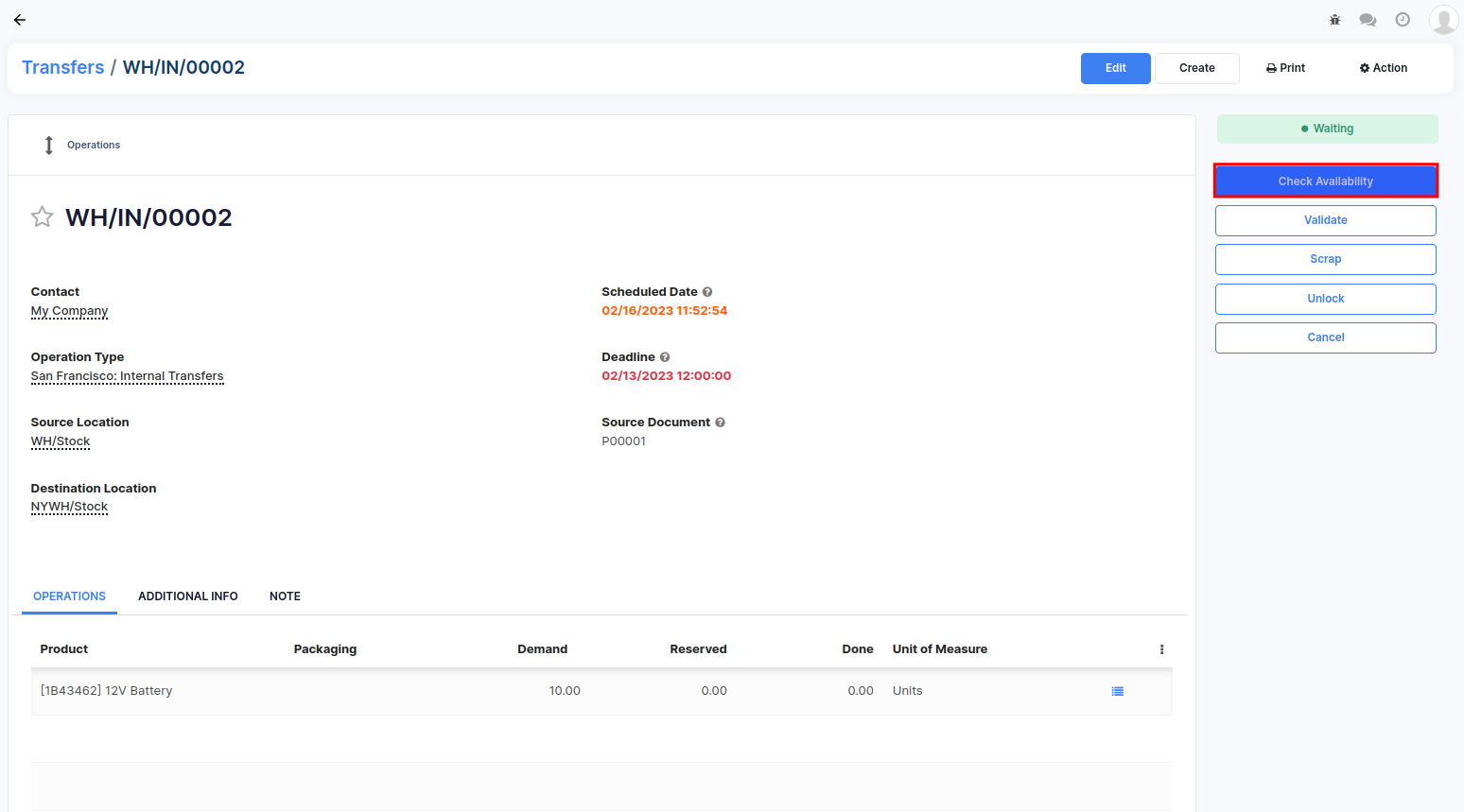
Click on Validate to complete the transfer. A popup message will appear to confirm that all quantities need to be processed. Click on the Apply button to proceed.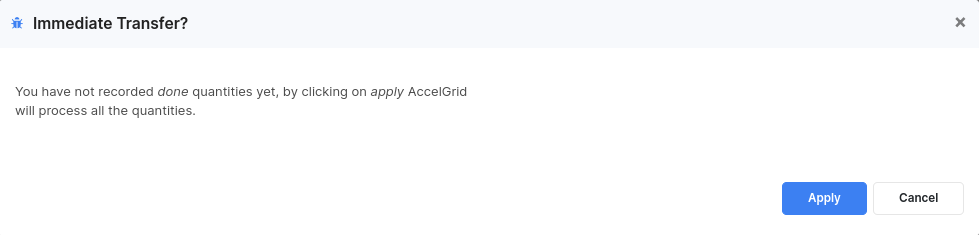


Advice and answers regarding Inventory