Managing expiration dates is an important aspect for businesses that deal with products that have a shelf life. AccelGrid makes use of Lots/Serial numbers to track expiration dates for such products.
To manage expiration dates, enable the Lots & Serial numbers and Expiration dates from the Inventory -> Configuration -> Settings menu.
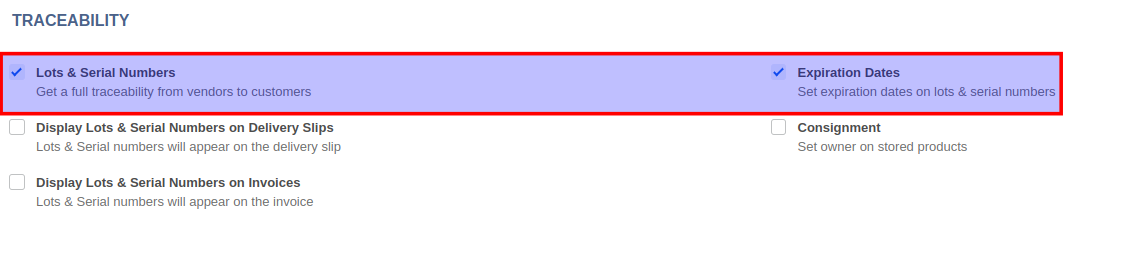
Once you have enabled the settings, you can configure the following limits for products that are tracked either by Lots or Serial Numbers in the inventory tab of the product form:
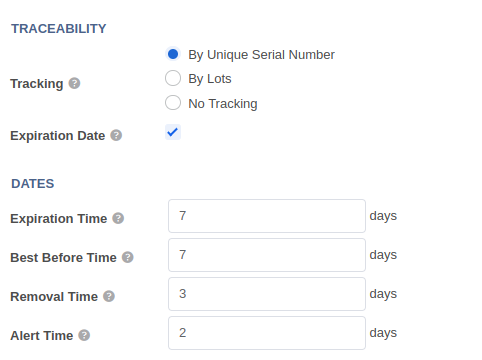
Best Before Time: The number of days before the goods start deteriorating, without being dangerous yet.
Expiration Time: The number of days before the goods may become dangerous and must not be consumed.
Removal Time: The number of days before the goods should be removed from stock.
Alert Time: The number of days before an alert should be raised on the lot/serial number.
The limits you set up in the product form in the previous step are used to automatically compute the expiration and alert dates when you receive or manufacture a new lot/serial number into your stock.
To see a list of lots/serial numbers that have an expiration alert, go to Inventory -> Lots/Serial Numbers and from the filters, menu select Expiration Alerts.
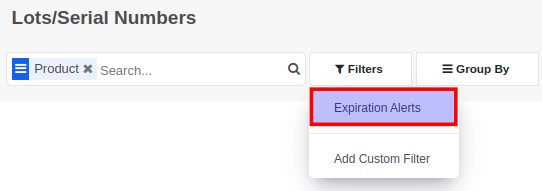


Advice and answers regarding Inventory