Enable Lots & Serial numbers from the Inventory -> Configuration -> Settings page and click on Save.
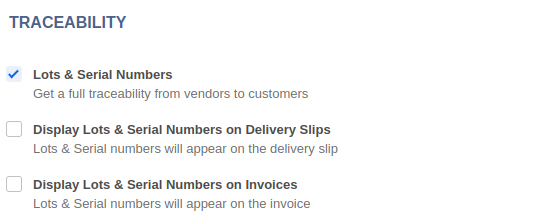
Once you have enabled the setting, you can activate tracking by lots or serial numbers on individual products. Go to Inventory -> Master Data -> Products and in the Inventory tab of the product form set the Tracking option to By Lots or By Serial Numbers.
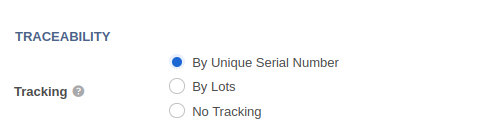
In order to receive products tracked by Lots/Serial numbers, you must specify Lot/Numbers numbers to process the receipt. This is done using the Lots/Serial number icon on each Operations line.
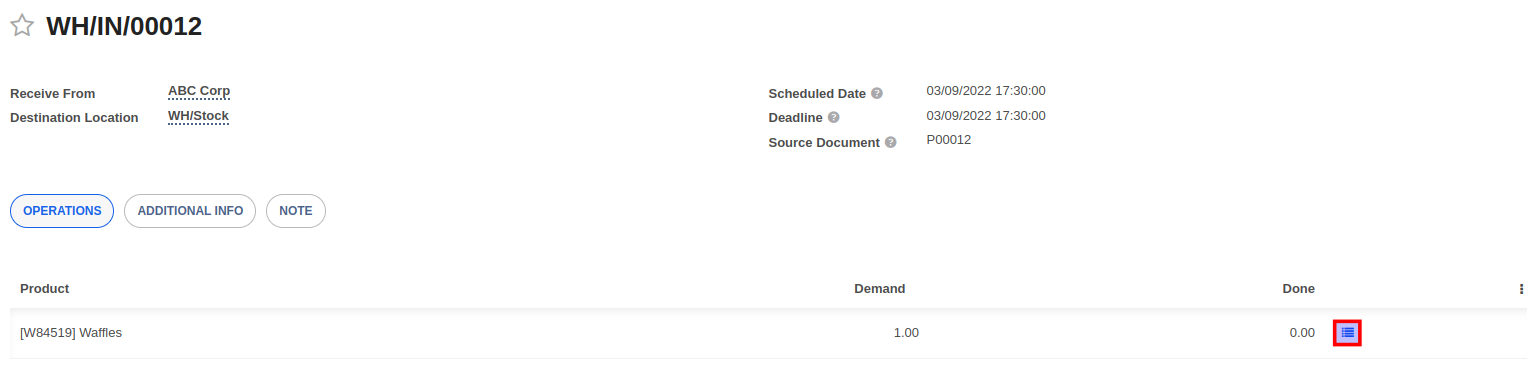
Click on Add a line link in the Detailed Operations form and fill the Lot/Serial Number field. Click on Add a line again to register a new lot number. A Lot number is assigned to a batch of quantities per product line. A Serial number on the other hand is assigned to individual units of a product line. Click on Confirm once done.
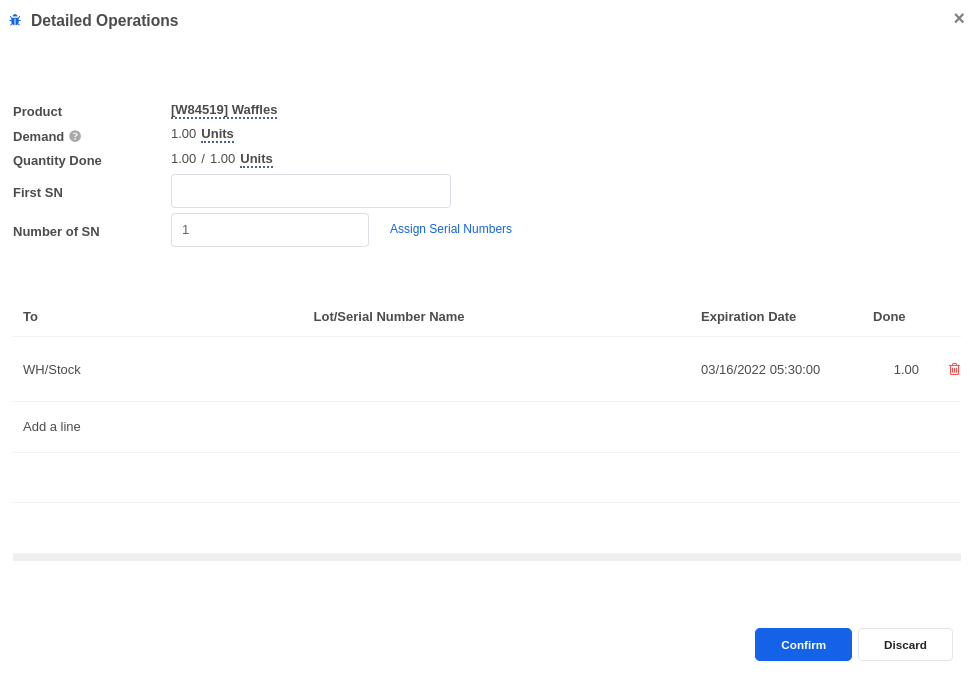
You can also copy and paste a list of Lots/Serial numbers from an excel file into the Lot/Serial Number field.
It is possible to define how you will manage lots for each operation type (receipts, internal transfers, deliveries, etc). Go to Inventory -> Configuration -> Operation Types to setup operation types that will allow the creation of new Lots/Serial Numbers and which operation types will be restricted to use existing Lots/Serial Numbers. By default, the creation of new lots/serial numbers is only allowed in a receipt operation, and using existing lot/serial numbers isn’t allowed in this operation type. However, If you have inter-warehouse transfers and track products by lots, it can be useful to allow using existing lot numbers in receipts too.
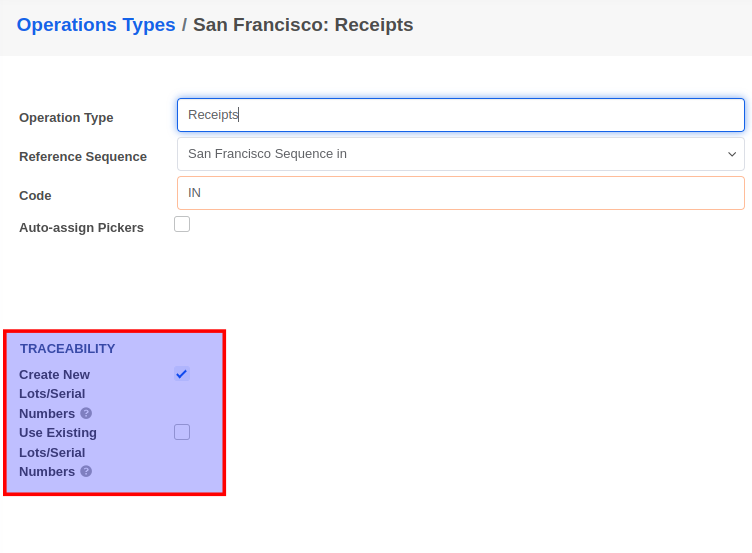
The lot number given to the products allows you to keep track of their movements including where they were received, put in stock, and where they were shipped to.
To track a Lot/Serial number, go to Inventory -> Product > Lots/Serial Numbers, open the lot/serial number record, and click on the Traceability button.
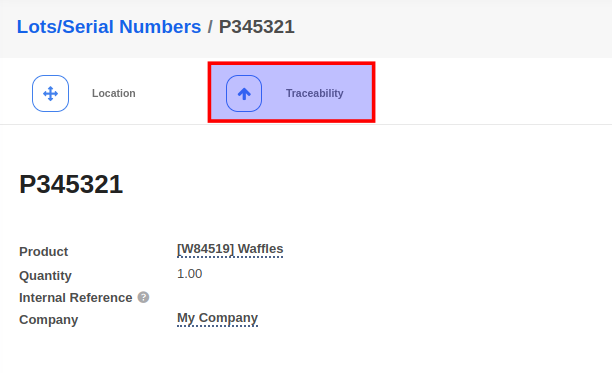
You can also locate the Lot/Serial in your stock location using the Location button on the Lot/Serial Number record.
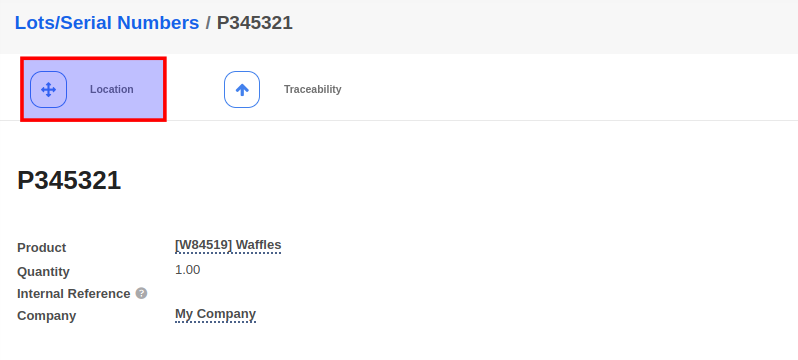


Advice and answers regarding Inventory