In addition to the standard payment terms that are available, you may set up additional payment terms using the steps below:
Navigate to Accounting/Invoicing -> Configuration -> Invoicing -> Payment Terms
Click on the Create button.
In the Payment terms field enter a suitable name for the term. In the Description on the Invoice field enter a short description. The description will be printed in the invoice report.
In the Terms table, click on the Add a Line link to add a new term.
In the popup form, select the Type of the term. You can choose between Balance, Fixed, or Percent options. The Type determines how much of the invoice amount is due on the due date specified in the term line.
Specify when the term will be due in the Due Date Computation fields.
Repeat steps 4 -6 to add a new term line.
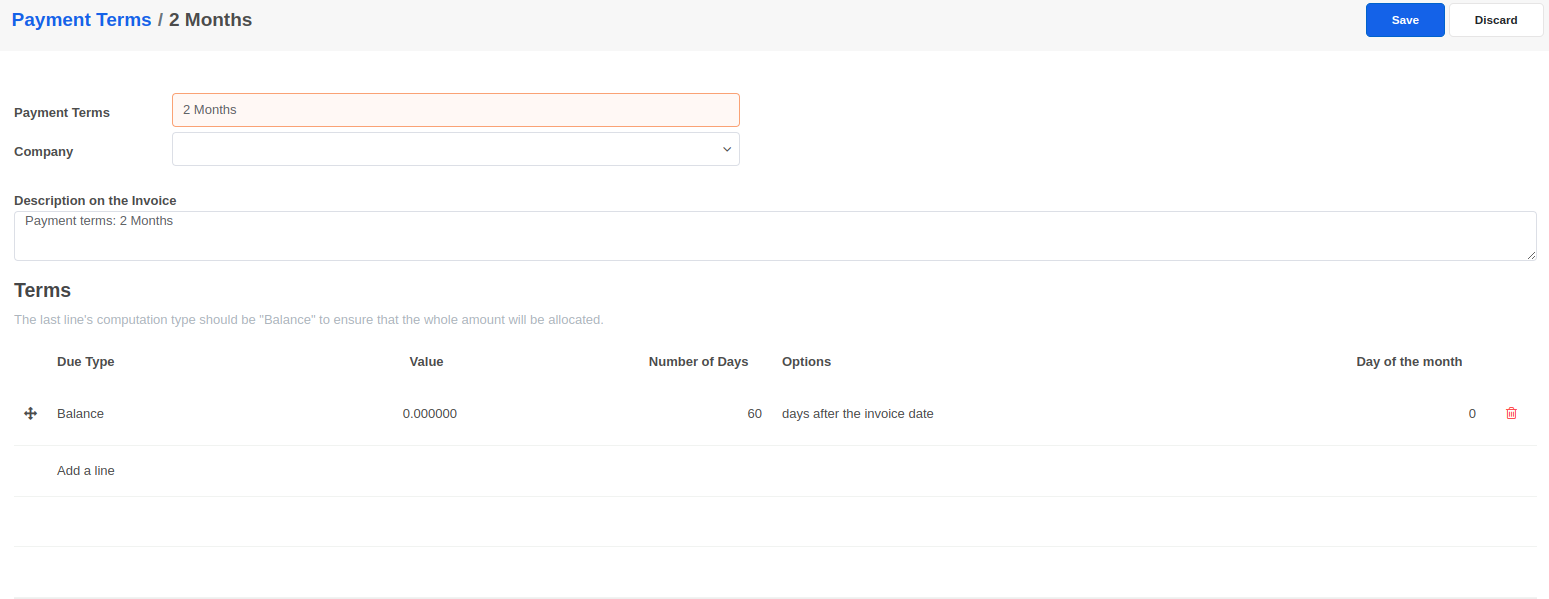
To assign default payment terms to customers navigate to Accounting/Invoicing -> Customer and in the customer form select the required Payment Terms under the Sales & Purchase tab.
To assign default payment terms to vendors navigate to Accounting/Invoicing -> Vendors and in the vendor form select the required Payment Terms under the Sales & Purchase tab.
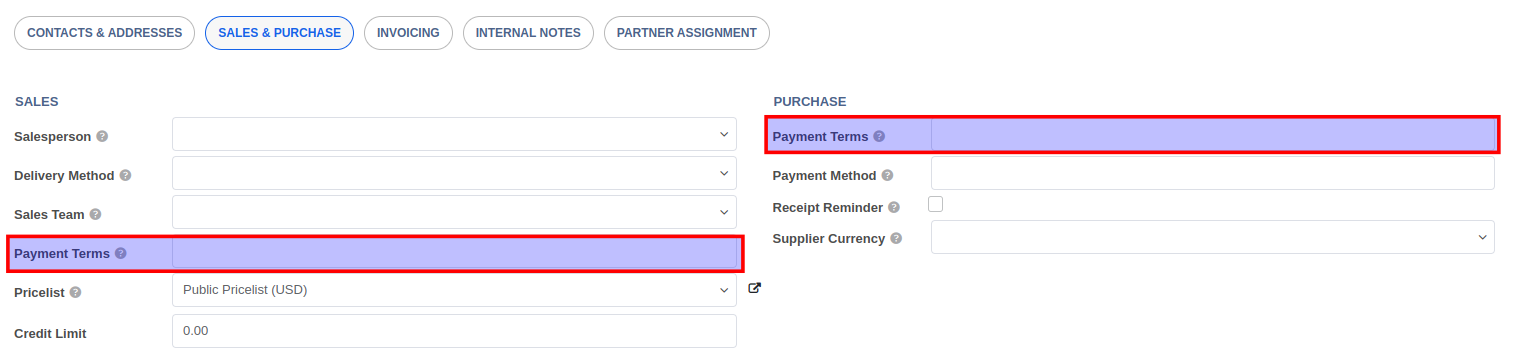


Advice and answers regarding invoicing