You can create a credit note from scratch by going to Accounting -> Customers -> Credit Notes, and by clicking on the Create button. Once you have entered the details in the form, click on the Post button. The Post button will automatically create the required journal entry.
In most cases, a credit note is raised for goods delivered in the past. It is recommended to use this method if you have an invoice for the original order in AccelGrid.
Open the Customer Invoice, and click on Add Credit Note which will give you three options:
Partial Refund
Full Refund
Full refund and new draft invoice
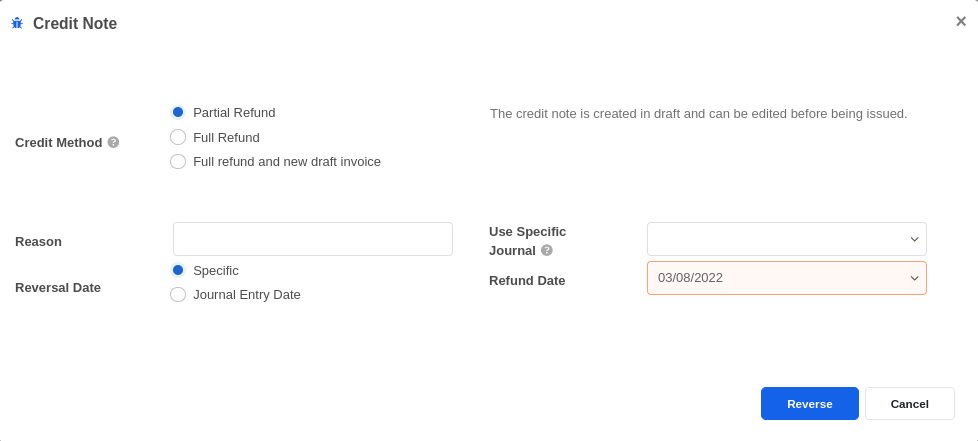
Choose this option to record a partial refund, or if you want to modify any detail on the credit note. This is the only option available for invoices that are already Paid.
Use this option if you want to issue a full refund or cancel an invoice. This option will create a credit note, automatically post it, and reconcile the original invoice with it.
This option works exactly like the Full Refund option with the exception that it also creates a new draft invoice prefilled with the same details as the original invoice.


Advice and answers regarding invoicing