The default mode only allows one sale price per product. The default sale price is often referred to as the Public Price. To set up the default sale price, navigate to Sales -> Products and in Edit mode input the default sales price in the Sales Price field.
If you have product variants enabled, then you will need to input the default sales price for each variant by navigating to Sales -> Product Variants and setting the Public price field in the variant's form view.
If you wish to set up multiple pricelists and assign them to customers, please follow the steps below:
Enable Advanced Pricelists: Navigate to Sales -> Configuration -> Settings and enable the Pricelists option. You can choose between Multiple prices per product or Advanced price rules (discounts, formulas).
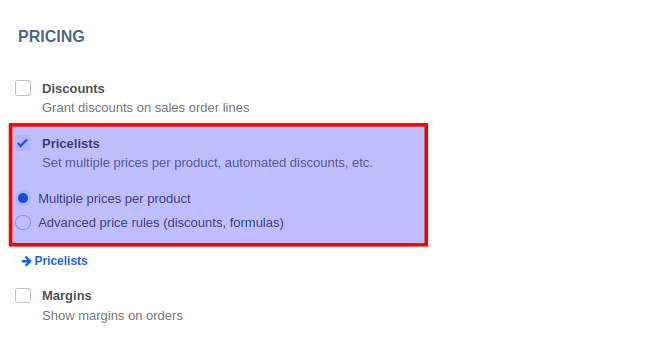
You can now setup pricelists either using the Pricelists link on the Settings page or by navigating to Sales -> Products -> Pricelists. A default pricelist is already created by AccelGrid. You may rename this pricelist and add your price rules to it.
If you have chosen the Multiple prices per product option in Step 1, you can setup the price rules simply by adding a line for each rule in the Price Rules tab of the pricelist form. Each rule allows you to specify a Minimum Quantity (or price break), a sales price, and validity. You can have multiple rules for the same product for different minimum quantities and validity.
If you have chosen the Advanced price rules (discounts, formulas, etc) option in Step 1, in addition to the fields mentioned in Step 3, you will also have additional fields for formula and discount-based pricing as shown below.
To set up pricelists in a different currency than your company's base currency, please ask your administrator to enable the Multi-currency privilege in your user's profile.
To assign a pricelist to a customer, simply navigate to Sales -> Customers and open the customer record. In the Sales & Purchases tab, set the Pricelist field to the required pricelist. The pricelist selected in Pricelist field will be used as the default pricelist when you create quotes/orders for this particular customer. However, you will also be able to use a different pricelist (if needed) at the time of creating the quote/order.


Advice and answers regarding sales